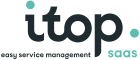Shortcuts
- Available with
- Free
- Tailored
- Team
Shortcuts
Shortcuts are used to navigate to a particular list of objects in iTop. You can think of it as a kind of dynamic bookmark, since the bookmarked list is defined by its search criteria.
Shortcuts appear as extra menu items under the My Shortcuts menu in the Welcome drawer of the explorer menu on the left of iTop pages.
Creating a new Shortcut
To create a new shortcut, start by searching the objects you want to bookmark.
For example, you want to have an easy access to all persons from your Organization. Search for contacts with the Demo Organization:
Then click on the toolkit popup menu and select Create a Shortcut:
When prompted, enter the name for your new shortcut (this is the name that will appear under My Shortcuts in the menu), enable the automatic refresh if you wish (minimum allowed: 5 seconds), and click Ok**.
The new shortcut is then added to the menu.
Managing shortcuts
To rename or delete shortcuts, go to the Manage your preferences page.
You still have unanswered questions ? Ask us.
Give, get, ask…
Join our community of users to share your knowledge and good practices.